How to manage your DAO's token information using Etherscan
Get familiar with block explorers in this guide on DAO token management using Etherscan.
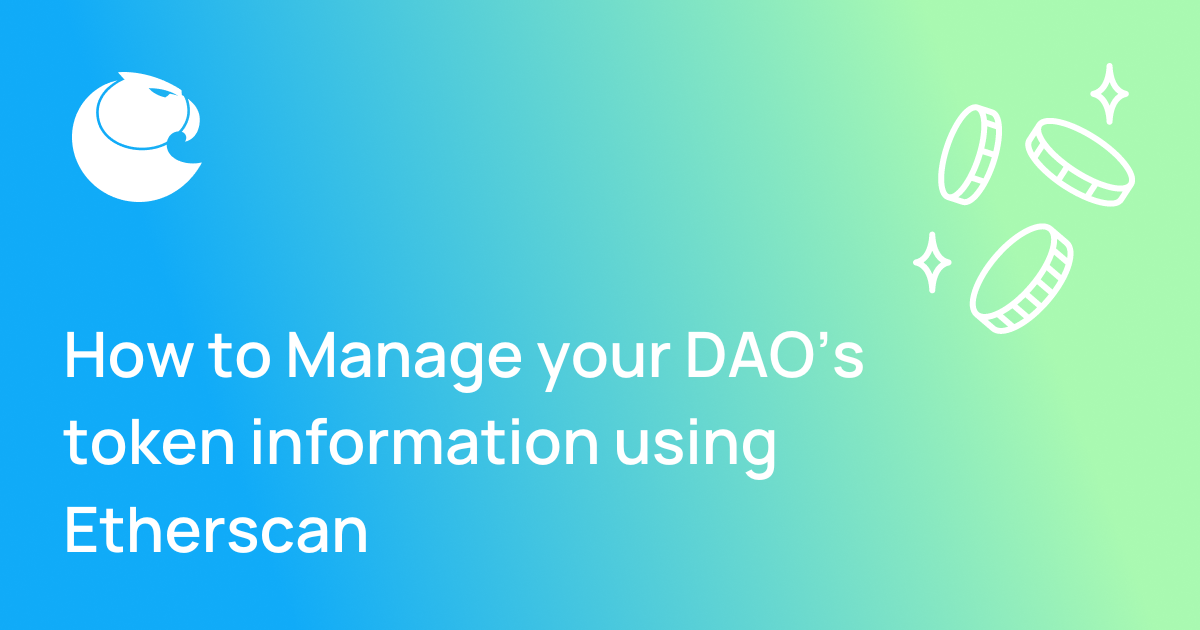
How to manage your DAO's token information using Etherscan
If you’ve minted a DAO governance token using the Aragon App or are a member of a token-based DAO, being savvy with a block explorer can help you get basic information such as your contract address, and perform more detailed actions like claim your token to add a logo and other information.
Check out these tips for using Etherscan with your token-based DAO!
We’ll cover:
- How to find your token’s contract address
- How to add your token to your wallet
- How to submit an application to claim your token so you can change the logo and other settings
Let’s dive in!
What is a block explorer?
A block explorer is an online tool where you can search for information on the blockchain like wallet addresses, token information, and more.
In this guide we’ll cover how to use Etherscan, which is the block explorer for Ethereum mainnet.
How to find your token’s contract address
Every token has a contract address, which is the address that points to the token’s information.
You might need your token’s contract address to perform actions like add your token to your wallet or create an airdrop. Here’s how to use Etherscan to find your token’s address.
1. From your wallet, click “view on block explorer”
Every wallet is slightly different. If your wallet has an option to open a block explorer, click that.
For example, on MetaMask you can click the three dots in the top right corner and then click “View on explorer.”
If you’ve already added the token to your wallet, you can just click “View asset in explorer” and skip right to step 3!
Alternate step 1. Open Etherscan and paste in your wallet address to the search bar
You can go directly to Etherscan and paste in your wallet address in the search bar.

Step 2 (for both). Click “ERC-20” transactions and find your token
You can see all the token transfers, each labeled by “In” for an incoming transfer and “Out” for an outgoing one. They’re also labeled by “Method,” which is the function executed.
When looking for a token you minted on the Aragon App, the “Method” will say “Create DAO.”

Step 3. Click on the token and find the address in the top right corner
When you open up the token’s page, you’ll find the contract address in the top right corner under “Other Info.” You can copy/paste this address and use it for whatever you need!
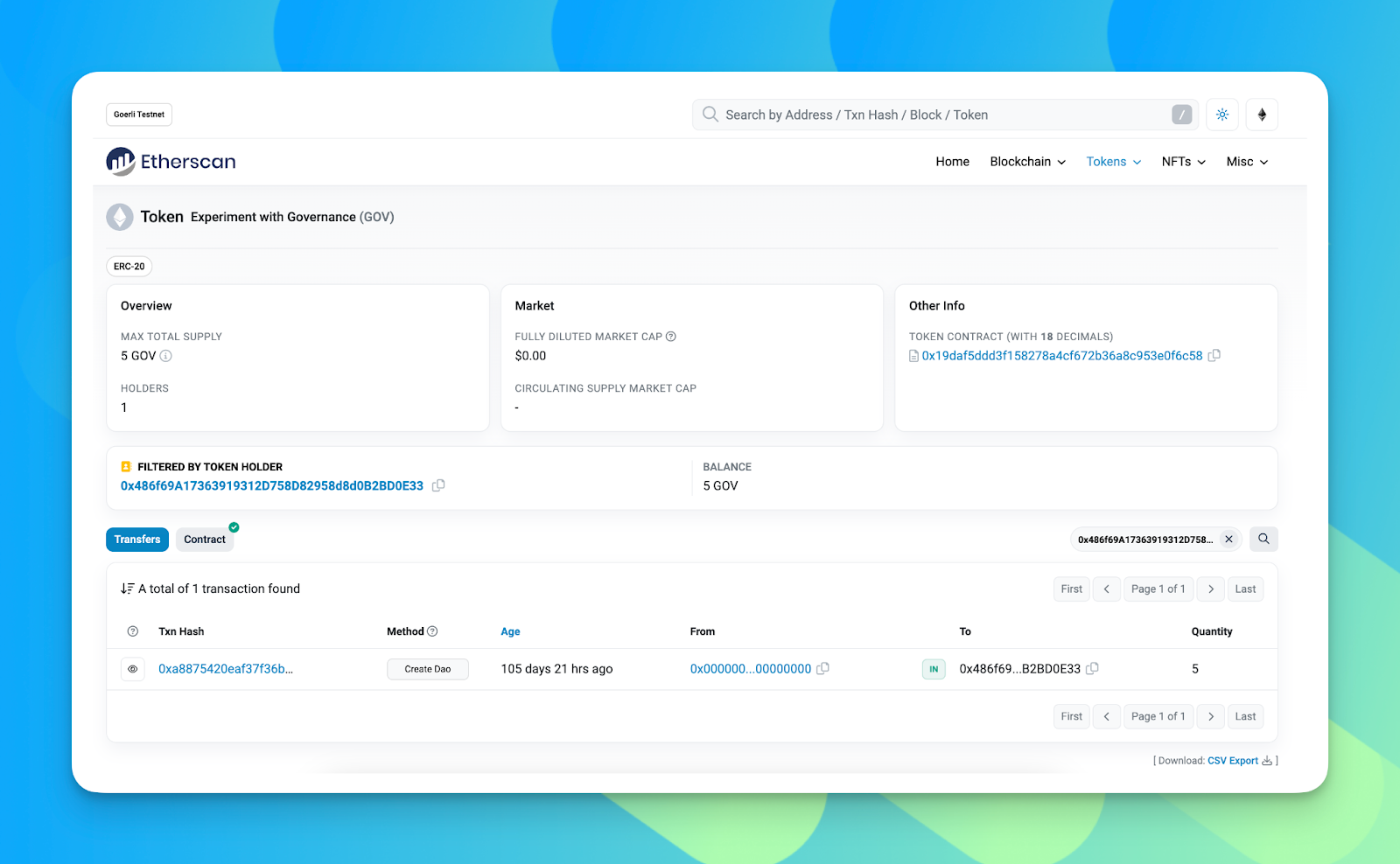
How to add the token to your wallet
If you just minted a token, you might want to add it to your wallet so you can keep track of your balance. This does not put the token in your wallet, it just shows the balance that is already in that wallet. Here’s how:
1. (If you do not have the token address) Follow the steps above to get your token’s contract address
Paste the address into a note or document so you can use it later.
2. Open your wallet and find the function to import tokens
Every wallet is slightly different. On Metamask, scroll down to see “Import tokens” as an option on the bottom.
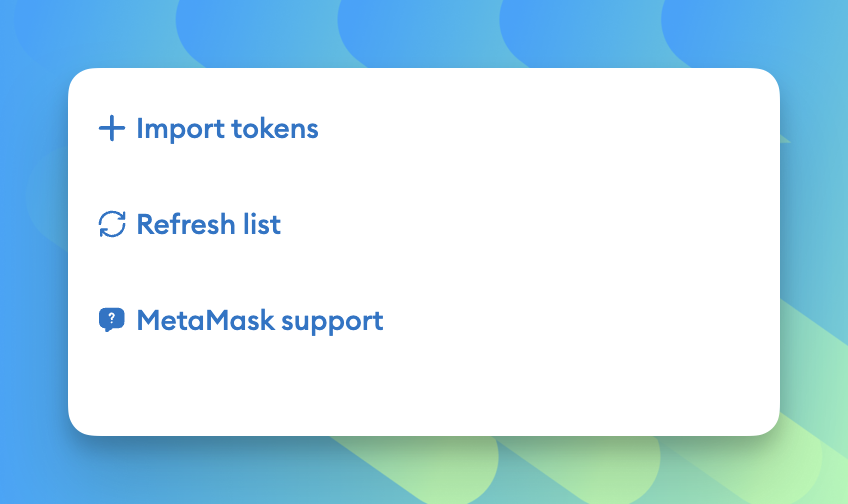
3. Paste in the contract address and click “Add custom token”
Paste in the token contract address you saved above.
Then click “Add custom token” and the token will be added!
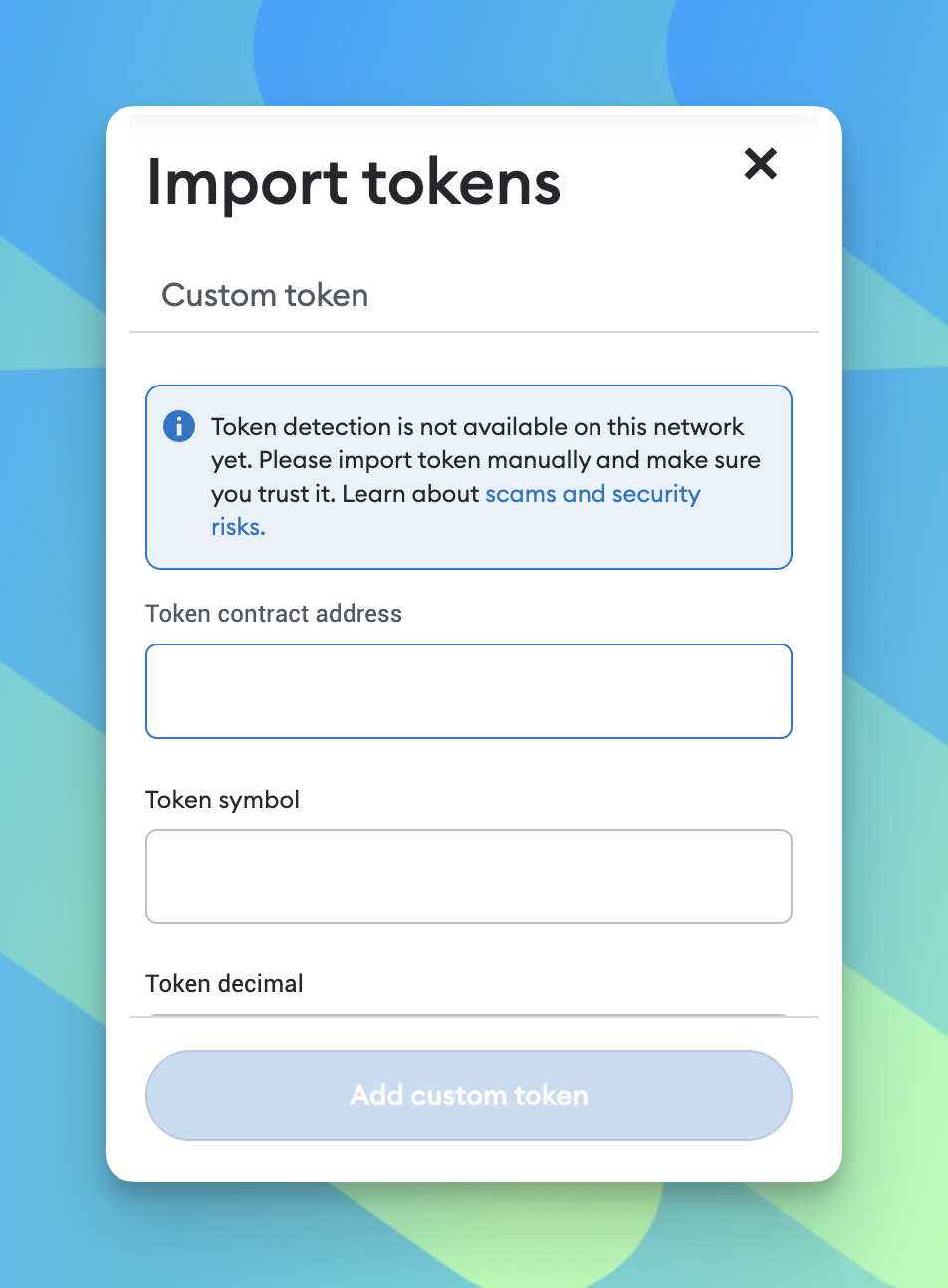
How to submit an application to claim your token
On Etherscan, you can claim a token to add more information like the token’s logo, social links, and more information that token holders might need to access. Here’s how to submit that application.
1. Create an Etherscan account or sign into your existing account
Click “Sign in” from the top right corner and either sign into your existing account or follow the process of creating a new account.

2. From the homepage, paste in the token into the search bar
This will open up the contract page.
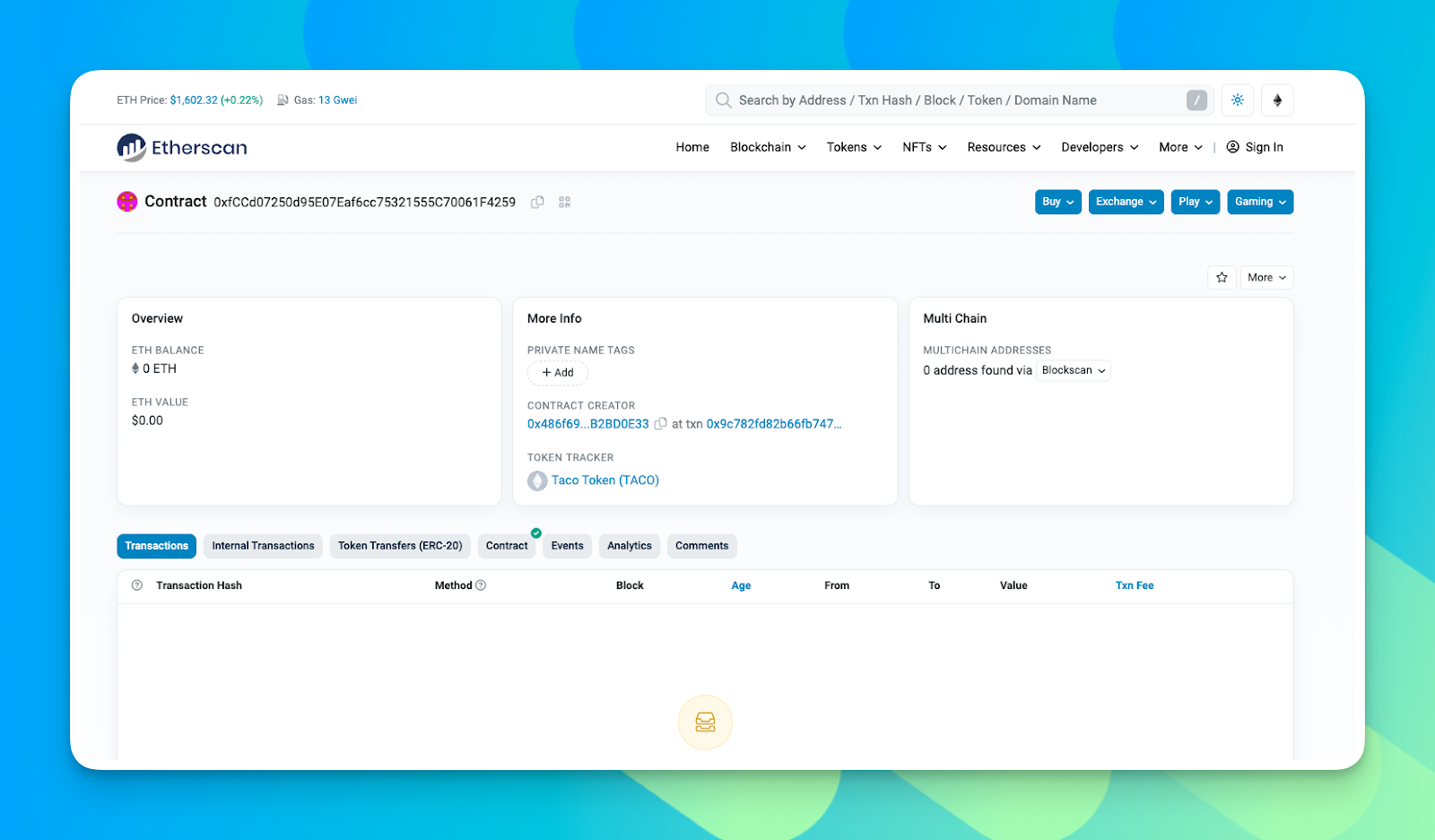
3. Under “Token Tracker,” click the token name to open up the token’s page
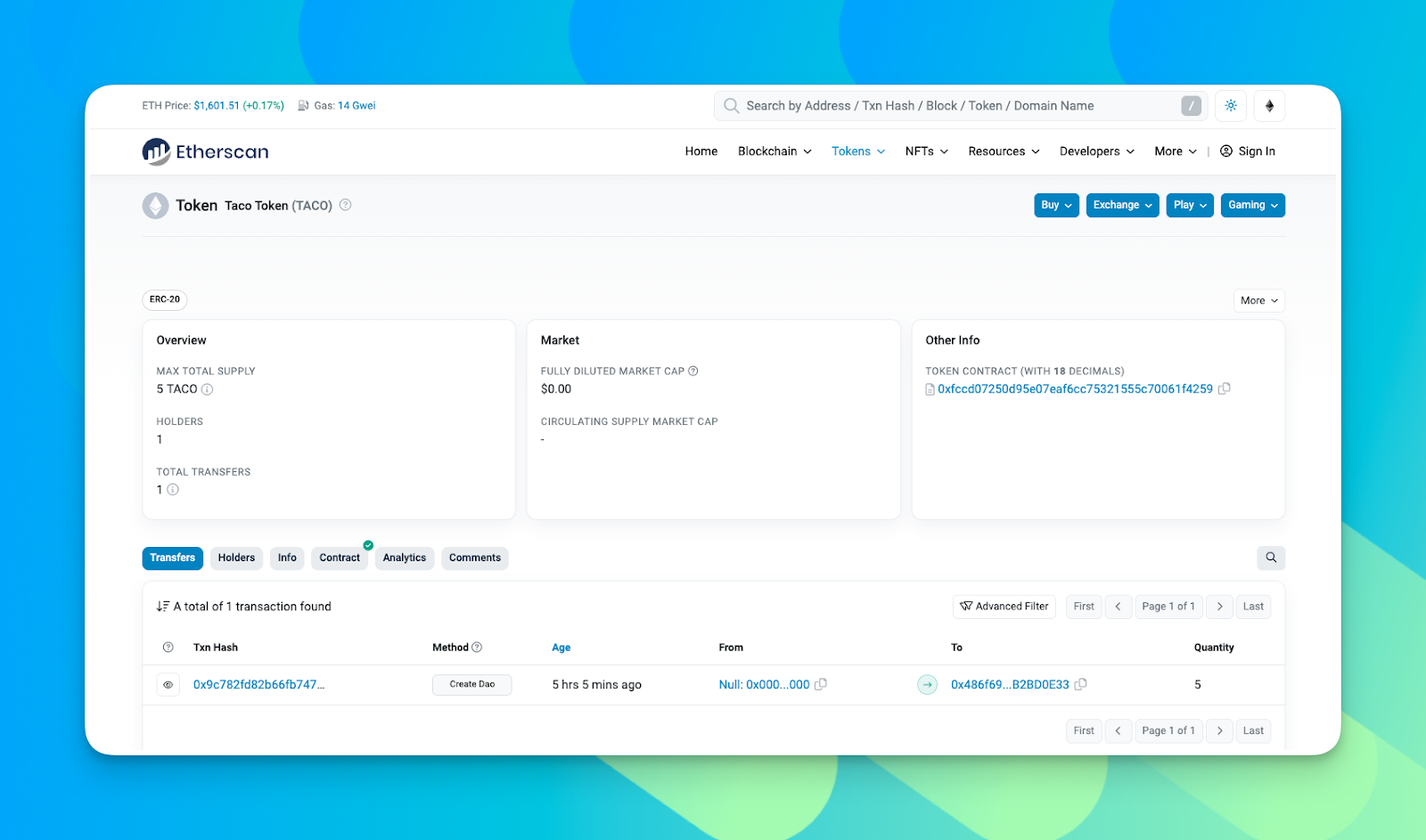
4. Select “info” and “update”
Under “info,” you’ll see “Click here to update the token information.” Select update to launch the next module.
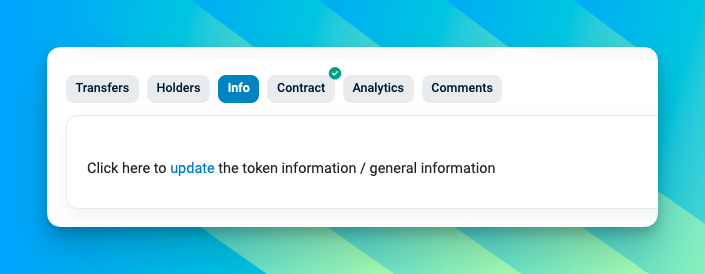
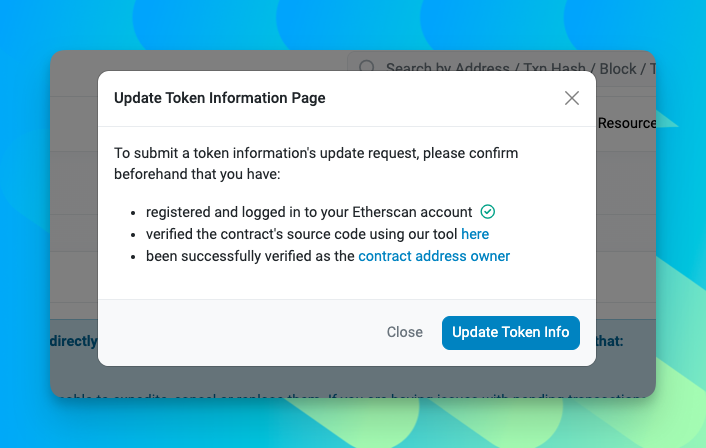
5. Paste in the token’s contract address
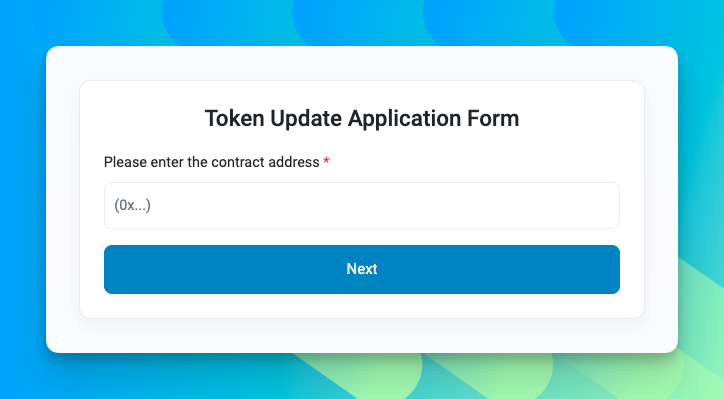
6. Verify address ownership
After pasting in the token address, you’ll get a message that you need to use a tool to verify address ownership. Open the tool and you will be prompted to sign a transaction with your wallet or do so manually.
More detailed information about verifying address ownership can be found in this guide.
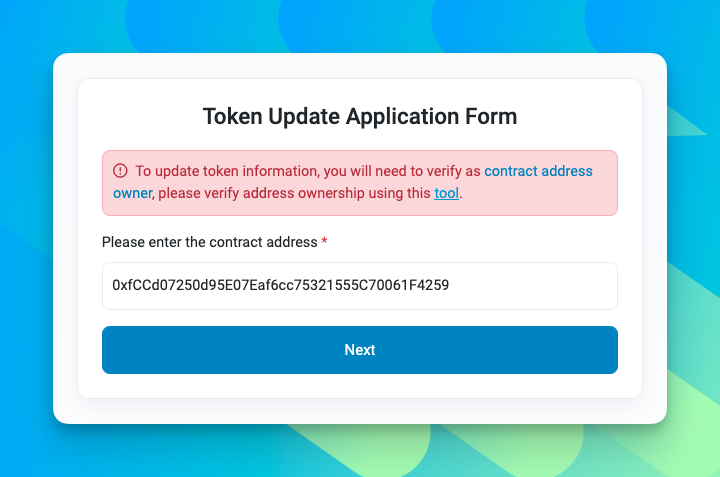
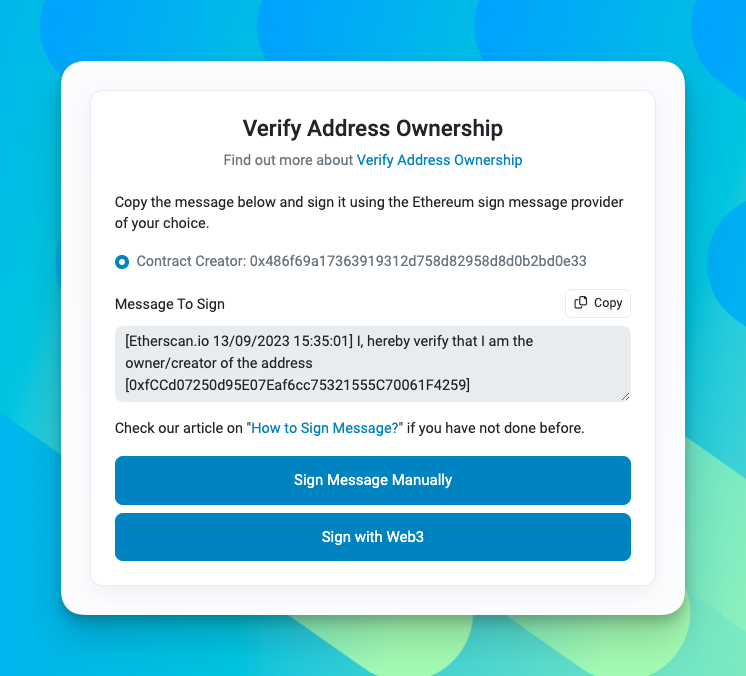
7. Fill out the token update application
Now that the verification is complete, you can request to update certain information about your token, like the official project name and website, social media profiles, and more.
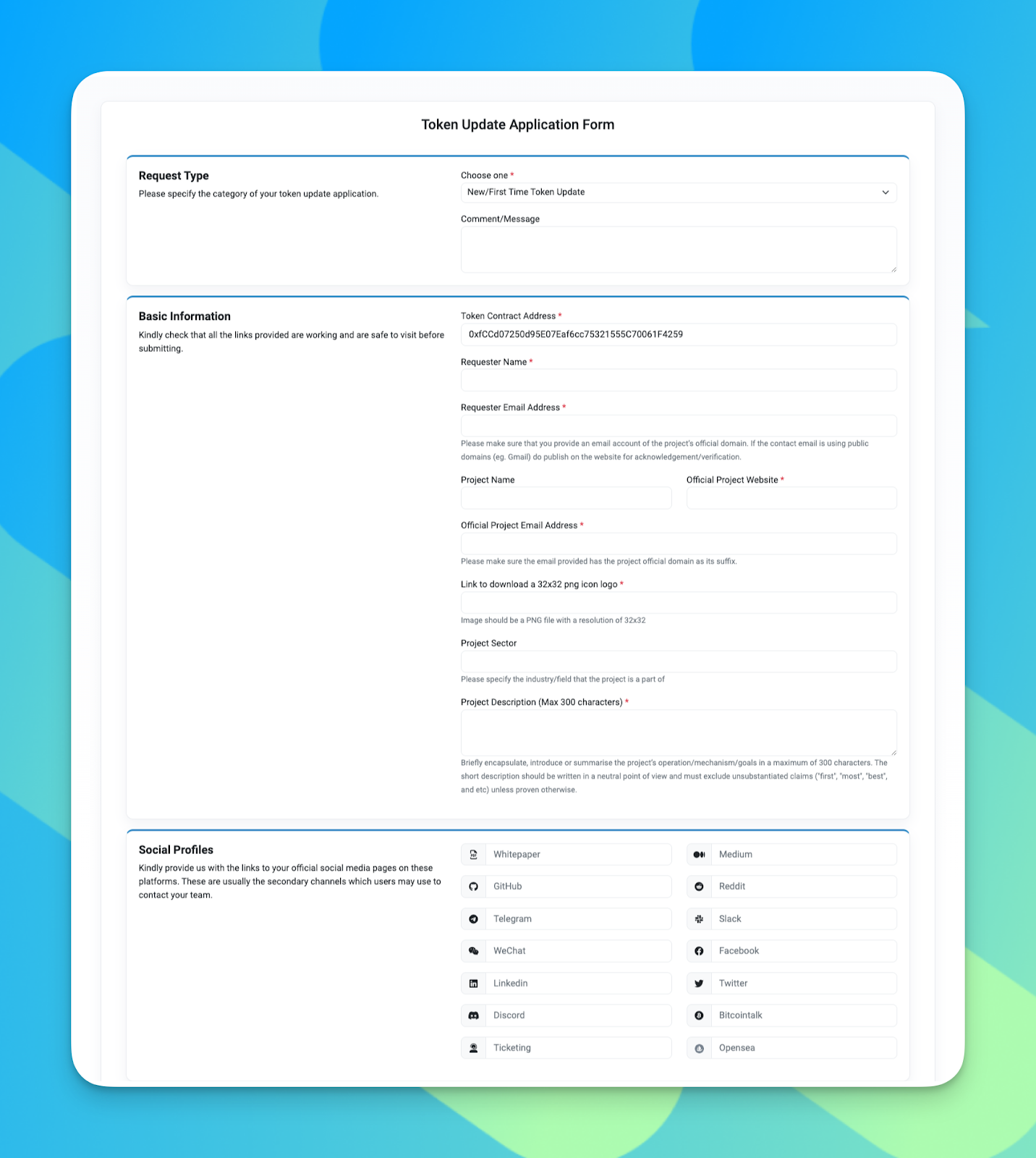
Launch your DAO on the Aragon App today!
Ready to build your DAO, mint your token, and start building your community today? Go to the Aragon App to build your DAO in less than 10 minutes.
